When it surfaced that Spectre and Meltdown can wreck havoc, patches were deployed to protect the vulnerabilities. Those patches can cause a slow-down but must be applied for security reasons. My graphics design machine is not connected to the internet and so I was curious how render times would differ with mitigations turned off.
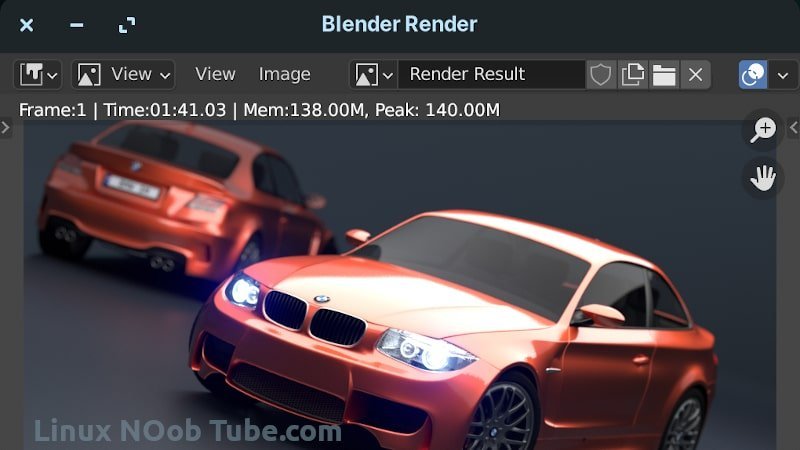
BMW Blender render test file
To conduct the test in a reproducible way, I’ve downloaded the CAR DEMO BMW blender test file to establish the benchmarks. To get the best possible results, I performed each test right after rebooting the machine with only the file browser open from which the .blend file was loaded.
The test was performed on a stock Dell Inspiron 5680 gaming computer that I bought in 2018.
CPU: Intel i7-8700 6-Core at 3.20 GHz Processor
GPU: NVIDIA GeForce GTX 1070 8GB GDDR5
Operating system 2: OpenSuse Tumbleweed
OpenSuse Tumbleweed CPU Mitigations ON
The CPU render time was 4:57.66
The GPU render time was 0.57.62
OpenSuse Tumbleweed CPU Mitigations OFF
WARNING! *** DO NOT turn off CPU mitigations unless you know what you are doing! ***
The CPU render time was 4:27.21 / 4.26.74
The GPU render time was 0.48.03 / 0.47.92
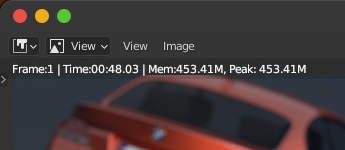
How to install Blender on OpenSuse Tumbleweed
Step 1: download the latest version of Blender from the official blender.org website
Then, extract the file into a directory of your choosing. The default Download location should not be used because in time, you will have a big eco system (textures, assets, models, etc.) revolving around Blender so it’s best to give it its own space right from the start.
From within the blender directory, you can start Blender by clicking on the blender icon.
Because this is not practical, I suggest creating a custom shortcut which I have written about here.
Once Blender is running, go to: Edit > Preferences > System > CUDA and make sure that there is a check-mark next to the graphics card. From this point on, Blender is set up correctly and will be able to use the GPU to render frames in a fraction of the time the CPU would take to render.
All in all, the Spectre and Meltdown patches don’t seem to make a measurable difference when it comes to render times and therefore it is not necessary to disable mitigations.
Thank you for reading.


