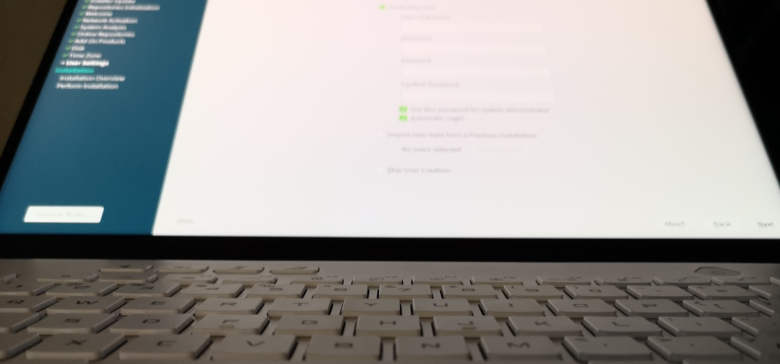I reinstall Linux frequently but in order to keep a new install longer, I deploy a simple method to hang on to that perfect install. Linux security is a huge topic and if you are an insider then you already know that there is no such thing as security. Still, I want to at least protect myself from the non state-sponsored hackers and I do so by using Tails Linux or EasyOS.
The reason why I chose those two distributions is simple. Both have a small footprint and run fine during a live-session. My daily driver is openSUSE which, for what I do, is THE perfect Linux distribution. Although I don’t hesitate reinstalling the complete OS once in a while, I do so less and less now because I simply boot into a temporary EasyOS or Tails session.
LiNUX TIP!
Sometimes, something goes wrong and I usually re-install my OS. But before I do, I experiment by installing an app that I wouldn’t usually install. This way, I can learn about new stuff without sacrificing a perfectly fine-tuned and fresh install.
How to create a bootable Tails Linux USB stick
Tails Linux is easy to install because they provide a downloadable ISO image from which a bootable USB stick is only a few clicks away. Unlike many Linux distributions, openSUSE has an imagewriter utility which is easy to use and never fails to deliver a bootable USB stick. This is just one reason why openSUSE is my daily driver.
Once the USB stick has been created, all that’s needed is to reboot or more accurately, boot from the USB stick. A few minutes later, I can access the Tor network without worrying about being tracked by bad actors. Again, this does NOT include big brother which can access anything, anytime, anywhere. I don’t think that I am on their radar and if I am then only by coincidence or for training reasons in order to justify next years budget increase.
All in all, Tails Linux is a good way to visit the questionable corners of the internet if one must.
How to create a bootable EasyOS USB stick

For some reason, the creator of EasyOS is not a fan of distributing his creation in the ISO format. This means that creating a bootable USB stick is beyond reach for those new to Linux. How ever, if you use Gnome then creating a bootable EasyOS USB stick is simple.
Here is how to create a bootable USB stick from the EasyOS img file.
First, you have to download it from the https://easyos.org/ website. If you click that link, you will land on the homepage and quickly notice that the creator is not interested in providing an easy to access download link but that’s fine because a quick search will give us this link:
As of today, January 2022, the latest version of EasyOS is 3.2.1 and the above link will take you there. We are interested in two files. First, we need to grab the image file which is:
easy-3.2-amd64.img.gz
Equally important is the md5sum.txt file. Kudos to them for providing the md5sum.txt text file right next to the image file. Many Linux distributions could learn from this because without verification, we don’t know what we are installing.
Only when I run: md4sum easy-3.2.1-amd64.img.gz
and compare the output which will be:
64dd041c342971f9c3c87b9bb31026bd easy-3.2.1-amd64.img
and finally compare the above string with the md5sum.txt which must match I actually proceed to creating a bootable USB stick.
Gnome Disk
I happen to use the Gnome desktop environment which has a utility called Disks.
To create a bootable EasyOS USB stick, I insert the USB stick, load the Disks utility (app), select the USB drive from the left-hand listing and once highlighted, delete the existing partition(s). This could also be done by formatting but usually, that is not necessary.
Once the USB drive is empty, I click the three dots (Disks menu) which is located in the right upper corner. From the drop-down, I select “Restore Disk Image” which will open a new window. From there, I can select the easy-3.2.1-amd64.img which I had downloaded and extracted. Finally, I press “Start Restoring” and a few minutes later, I have a bootable USB stick that contains the EasyOS Linux distribution.
Booting EasyOS Linux is not quick but as with all things security, patience is a must. Once EasyOS boots, I download a web browser and then visit the sites I want to visit without messing up my main Linux install.
If you are searching for a temporary Linux distribution to do the dirty work then I highly recommend Tails Linux and EasyOS. Please remember that anonymity can no longer be achieved but still, with booting a temporary operating system, we can keep the bad website scripts at bay. Please don’t do anything stupid and never assume that you are safe. While a temporary live-boot will increase your security, it would be better if you had an old(er) computer which you no longer use for actual work and do the temporary browsing sessions by using a spare machine.
EndeavourOS
Many people use EndeavourOS because it is a fine Linux distribution. If you just want to avoid the advertising trackers (of which there are millions of), then you can also install EndeavourOS via QEMU KVM. Once installed, switch the default for the hardened kernel and clone the virtual machine. This way, you can use it once and let all those websites store their cookies as they do. When done, delete the VM (virtual machine) and create / use another clone for another session.
I hope that this article helped with understanding the additional options we have available to preserve our clean installs of the main operating system. I suppose that the same tactic will also work for Windows users since Rufus or similar apps can create bootable USB sticks.
While booting from a USB stick seems time-consuming, the tradeoff for the extra security is well worth it. Stay safe and thank you for reading.