To me, Fedora Linux is the (almost) perfect operating system especially after I enable fractional scaling for my dual 4K HiDPI monitors.
Wayland has come a long way and finally works with newer NVIDIA cards. Below, I document how I scaled my dual 4K monitors to 125% instead of the default 100%.
How to enable fractional scaling
Disclaimer!
I take no responsibility if you enter the command below. Only proceed if you know what you are doing. With that out of the way, let’s enable fractional scaling.
Type or paste this command into the terminal (including the ” at the end):
gsettings set org.gnome.mutter experimental-features “[‘scale-monitor-framebuffer’]”
After you entered the above command string into your Gnome terminal, open Settings > Display and find the scaling option. Note that you need to select from a drop-down menu as shown in the image below.
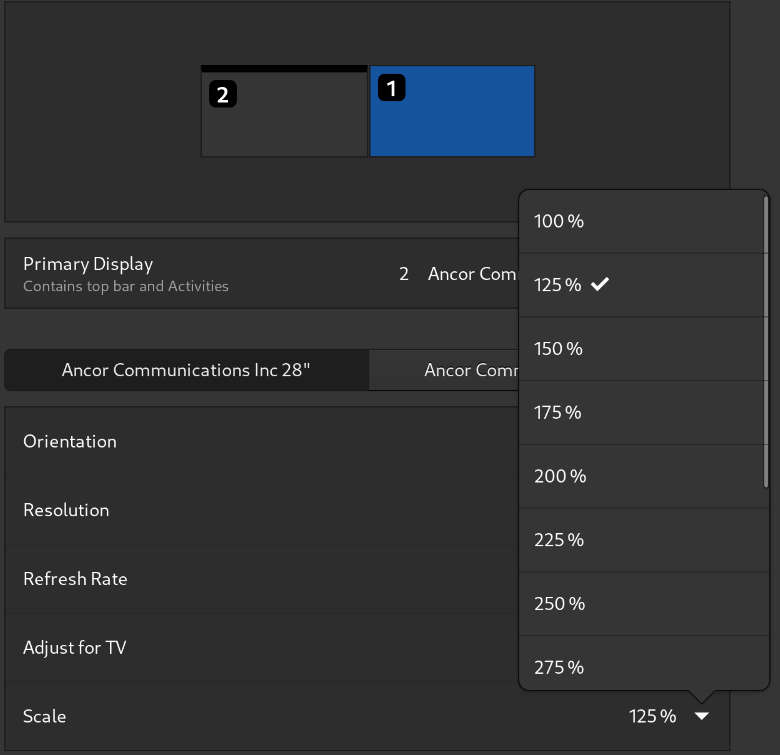
Fedora 35 NVIDIA Wayland 4K scaling
For a dual or single 28″ monitor setup, the setting of 125% or 150% works best. I also have some 1440p Ultrawide monitors which are connected to various workstations. To keep the graphics at an uniform scale, I would have to chose 150%. For programing and web design, the 150% setting is good. For graphics design software such as FreeCAD and Blender, the 125% setting is better. Complex software has a lot of menu options and icons and thus, the 125% scaling works nicely but if you eyesight is like mine (not what it used to be) then feel free to try the 150% setting.
Fedora 35 beta NVIDIA driver information
Right after installing the Fedora 35 Workstation beta, the above command instantly provided the drop-down menu for various monitor scaling options. There was no need to install any proprietary graphics drivers as we had to in the past. All in all, Fedora 35 is THE Linux distribution in 2021.
Next, I will install the NVIDIA drivers so that I get the accelerated render feature when I use Blender. Unfortunately, today is kind of busy so it’ll have to wait until later. I’ll update if something unexpected happens. Thank you for reading. Ciao for now.
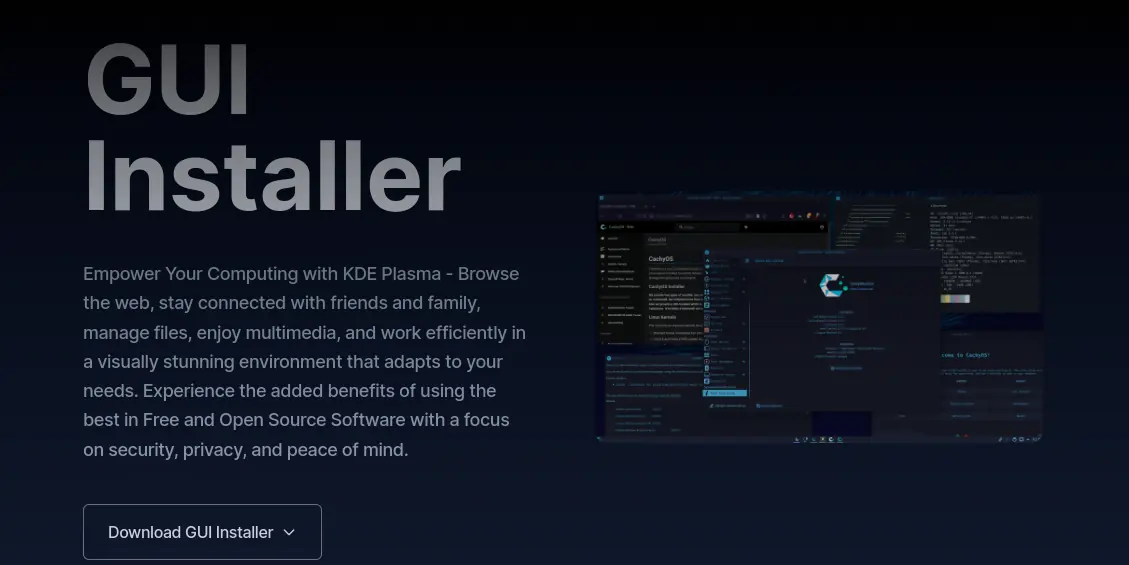


Thanks buddy, I almost went back to winblows.
Keep posting more tutorials please.
Hi Simon,
I’m glad you got it working.
Hi there!
Unfortunately, fractional scaling still has some problems on Fedora 35/GNOME 41. For example, all apps other than GTK ones look blurry on my 4k 27″ monitor, and performance takes a big hit when I choose 125%/150% over 100%.
I guess I still have to tweak the font size for now…
Thanks anyway for the tutorial.
Sorry to hear that Vini,
Because of the issues 4K displays cause, I have sold my monitors and use only 1440p. Looking back, my only regret is to have ever bought into that scam. 4K or even higher resolution displays only work for Apple/macOS. Other than that, F35 is THE distribution right now. We’ve come a long way! 🙂
“There was no need to install any proprietary graphics drivers as we had to in the past. All in all, Fedora 35 is THE Linux distribution in 2021.” I do not think it is true. I do not know how your os is smooth by using opensource graphics drivers, but mine is really bad, my nvidia card is GT 1030. And If you installed nvidia proprietary graphics driver, fedoroa 35 will fallback to X11 not Wayland
Yes, that is correct. Fedora will default to X11 upon installing the proprietary NVIDIA drivers. I have a dedicated workstation to run Blender, FreeCAD and CURA on and on that computer, I have to install the NVIDIA drivers. In all honesty, while Wayland is the future, right now X11 is fine.
My other computers run the opensource GFX drivers and perform flawlessly. FreeCAD, OpenOffice, Gimp and the like don’t need accelerated drivers at all. Depending on your needs, you will have to decide which is especially an issue if you also game on Linux but gaming is a topic I know nothing about.
Just noticed that the command you give has smart quotes in it as rendered here rather than plane quotes which will trip up a lot of shells trying to parse arguments.
Thanks for pointing this out DJ,
I recommend that when ever one copies from a web page first gets pasted to a text editor and then do a fresh copy paste as it will strip out everything except the actual text.
The command is giving me an “expected value” error and doesn’t enable it. The terminal points to the ” right before the [
Unfortunately, I can’t test this anymore because I have upgraded my monitors from 4K to the more Linux-friendly 1440p (2K) format. Fedora 36 uses a newer version of Gnome and I hear that many people have issues with fractional scaling.
I will how ever investigate this issue in the days to come because my 15″ laptop runs Fedora 36 and the 1440p resolution is not ideal when used by itself. Plugged in to an external monitor is perfect.
If people knew what they were doing, they probably wouldn’t be here would they? I miss chromium.. the old platform before they went full gestapo.. computers are a frustrating nightmare. And without 30 years experience or being autistic, i don’t know how people have the patience to figure this stuff out. Seriously….
The part where I refer to “know what you are doing” is more of a legal issue than advise. Making the required changes to enable fractional scaling can, under some circumstances, brick an install but if the display is hard to read then it’s worth fixing it.
Keep in mind that Ubuntu 23.04 makes enabling fractional scaling as easy as clicking a switch under Gnome > Settings > Display > Fractional Scaling.
Lastly, you are right. Computers are complex machines and the majority of tutorials don’t and can’t help. Still, Linux has come a long way and things are much easier than 20 years ago. If Fedora doesn’t work well with your device then try openSUSE Tumbleweed or Ubuntu. Out of all major Linux distributions, Ubuntu has the best support on YouTube and Reddit. Hang in there, things will work out as long as you don’t give up. 🙂