Zephyrus G15 EndeavourOS compatibility
A few months ago, I bought an ASUS Zephyrus G15 gaming laptop and before long, the first Windows issues showed up which is nothing new to me. Besides that, I was also disappointed by the extensive data collection which seems to be required just to register the laptop.
After reading ASUS’s Cloud Privacy Policy, I’ve decided to check out Linux. Worst of all, if I don’t agree to those terms, I can not register my expensive Zephyrus laptop and thus lose the one year warranty. Here is an actual snippet from their terms:
ASUS Cloud will collect your e-mail address to use as your member account, as well as your nationality and date of birth…..
Time to boot EndeavourOS
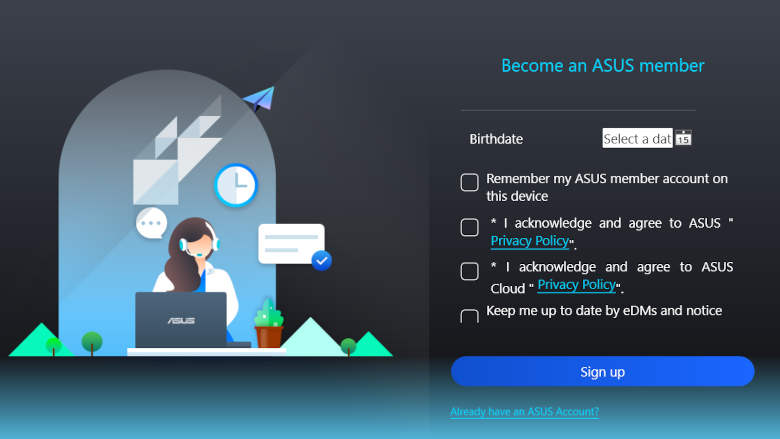
Which distribution is best for Zephyrus G14 or G15
If openSUSE Tumbleweed had a live preview option then it would have been my first choice but I didn’t feel downloading several Gigabytes of data and wasting an hour with configuring so I chose EndeavourOS.
Many users have documented that they had successfully installed Fedora Workstation but I would have only done so if EndeavourOS failed in some way. Luckily, I didn’t have to.
UPDATE!
I since have installed Ubuntu 23.10 on my Zephyrus G15 and love it!
Encrypted Linux install
I always install Linux on an encrypted hard drive because if the laptop ends up in the wrong hands then at least I am losing only the hardware. Encryption does not slow down the usage and only requires that I enter the password each time I boot de laptop.
Installing Linux
These days, Installing Linux has become so easy that pretty much anyone can do it. Make a bootable USB stick or use Ventoy and boot off of that medium. Voila, you have a live Linux desktop to evaluate hardware compatibility and Linux in general.
Since I have EndeavourOS running on all other machines, I proceeded with partitioning the SSD in order to make room for Linux. The Zephyrus G15 came with an one Terabyte SSD which gave me plenty of space to shrink the C drive by about 300+ Gigabytes. Once finished, I started the installer. Everything went as expected and upon rebooting, I was asked to enter the password to decrypt the hard drive and shortly after that I got to choose which of the two operating systems to boot.
I’ve picked Windows 10 Pro for the first boot just to see if it booted and it did. I then backed up the eSupport directory which would be needed if I wanted to reinstall Windows. Please do some research and learn why making at least one external copy of this directory is a must as the contends can not be downloaded from ASUS. Be smart and back up.
Configuring battery charge and graphics processor usage on the Zephyrus
If you happen to have an ASUS Zephyrus then you know about all of the fancy hardware and custom software which come with the laptop. The first setting I started to fix was the display resolution. Since I use the Gnome desktop under X11, I started with opening the Gnome Terminal and entering:
yay -S mutter-x11-scaling
yay -S gnome-control-center-x11-scaling
After logging out I picked X11 instead of Wayland and proceeded to change my display resolution to 125% which is perfect for the 1440p panel @ 165 Hz.
With the display configured, I’ve again used the terminal to install:
yay -S asusctl
systemctl enable –now power-profiles-daemon.service
yay -S supergfxctl
systemctl enable –now supergfxd
Please note that the above lines are four separate commands which each must be confirmed with ENTER before continuing.
The asus-linux.org website has a lot of information regarding setting the battery levels but I like things the simple way and installed a gnome extension called asusctl-gex which adds two small icons in the panel at the upper right corner of the display. Clicking those buttons will trigger a drop-down menu which was all I need in quickly configuring EndeavourOS on my new Zephyrus G15.
Connecting an external display to the Zephyrus G15

I am not really planing to connect the laptop to an external display but you never know so I decided to test this feature. I’ve ordered an USB C to DP cable from amazon and as expected, EndeavourOS quickly powered the second display which is an ultrawide 1440p panel. I’ve done a few minor adjustments but nothing different that I wouldn’t do on a desktop. Everything run flawless and the NVIDIA RTX 3080 temperatures seemed to be quite a bit cooler then when running W10 Pro.
Final thoughts
Although the tasks listed blow are spread out over three PC’s, the laptop is meant to be my mobile workstation and therefore runs all of the programs listed below.
- Graphics design
Blender 3D, FreeCAD, CURA and 3D printing - Audio production
YAMAHA GENOS Workstation - Programming
VSCodium for Python, JavaScript, PHP, LAMPP and WordPress
I also make generous use of virtual machines in order to keep my main installs clean. Reinstalling Linux takes only a few minutes but VMs are unbeatable for testing new stuff.
Zephyrus G15 Uninstalling Windows 10
In a way, I don’t mind Windows. Seeing that Microsoft grabs about 4 – 5 Gig of my 32 Gig system memory is a bit strange and even applying Chris Titus’s script to remove most of the bloat helps, still, I will most likely delete Windows 10 Pro and run only Linux. Should something go wrong, I can always reinstall Windows from scratch but there is a good change that this won’t happen.
Linux is getting frequent updates which makes new hardware perform better and better. All in all I am glad that I bought the ASUS Zephyrus laptop. Even with the registration issues mentioned at the top it is the best laptop that I have ever owned.
Special kudos to the Canadian Post Office which managed to deliver it one day ahead of time and in pristine condition.
Thank you for reading. If you have questions regarding installing Linux on your new Zephyrus then feel free to ask and I will do my best to point you towards working solutions.


