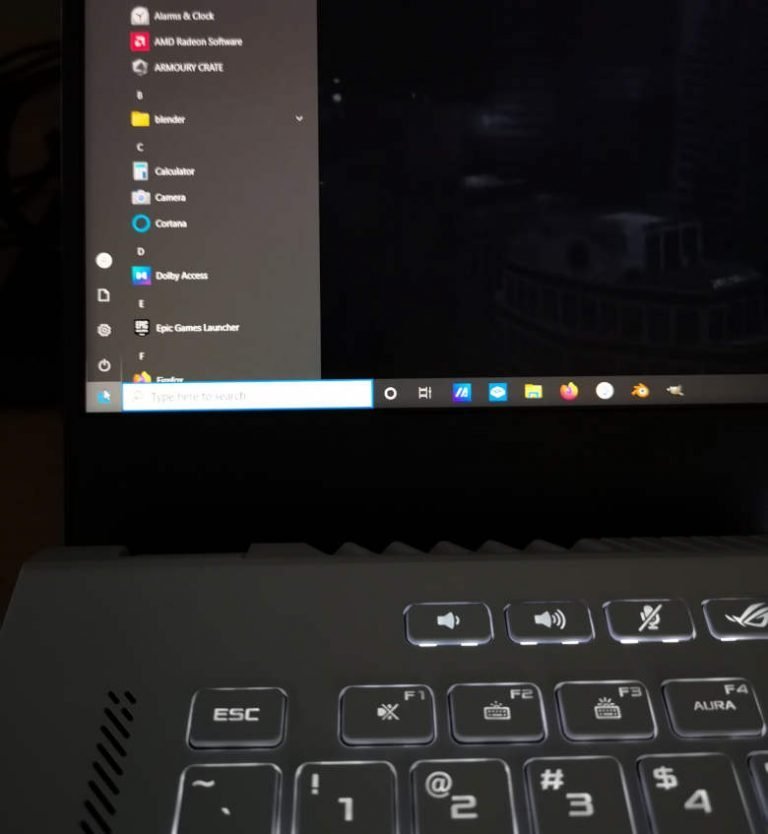Why Fedora 41 is the Best Linux Distribution for the ASUS Zephyrus G15 in 2025
In the spring of 2022, I bought an ASUS Zephyrus G15 gaming laptop, and quickly found myself frustrated with the usual Windows issues. Aside from performance hiccups, the laptop’s extensive data collection practices left me uneasy. So, I decided to make the switch to Linux. After experimenting with a few distributions, I discovered that Fedora 41 was the clear winner, providing the most seamless experience for this powerful machine.
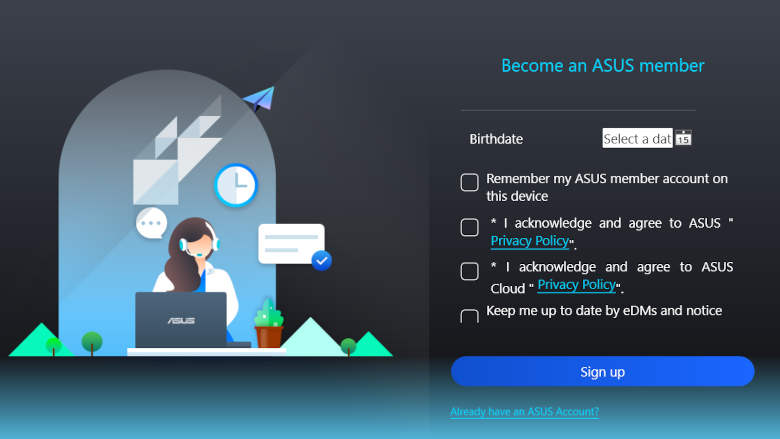
Fedora 41: The Ultimate Choice for Zephyrus G15
Fedora 41 stands out as the best Linux distribution for the Zephyrus G15 in 2024 for several reasons, offering a balance of cutting-edge software, polished performance, and ease of use—perfect for a gaming laptop.
1. Effortless Installation and NVIDIA Support
While Fedora doesn’t include proprietary NVIDIA drivers by default, Fedora 41 makes it incredibly easy to install them. Through the GNOME Software app, you can now install the necessary NVIDIA drivers in just a few clicks, which wasn’t as straightforward in previous versions. This integration allows Fedora to deliver exceptional performance, utilizing the RTX 3080 GPU with full acceleration and hardware support.
2. GNOME 47 for a Polished User Experience
Fedora 41 ships with GNOME 47, and this version of GNOME brings a more refined, efficient desktop experience. The latest GNOME improvements, including better multi-monitor support, smoother animations, and enhanced workflow features, make it an ideal environment for both gaming and productivity.
On the Zephyrus G15’s stunning 1440p, 165Hz display, GNOME 47’s high-DPI scaling works perfectly, and I didn’t need to fiddle with display settings. The experience is crisp, smooth, and highly responsive.
3. Battery Life and Power Management
For a gaming laptop, battery life is often an issue, but Fedora 41’s power management tools do an excellent job of maximizing efficiency. Using the free Battery Health Charging extension, you can easily set the battery charge limit according to your needs. I’ve chosen 60%, and even now, more than two years later, the battery shows a health status of 87%.
4. Security and Encryption
Security is a top priority for me, so I always encrypt my Linux installations. Fedora 41 offers straightforward disk encryption during setup, ensuring that my files remain safe, even if the laptop were to be lost or stolen. Given the Zephyrus G15’s portability, this added layer of security is invaluable.
5. Cutting-Edge Software with Stable Updates
Fedora is known for staying on the bleeding edge while maintaining system stability, and Fedora 41 is no exception. Whether you’re developing software, gaming, or creating content, Fedora provides the latest open-source tools and technologies. Plus, with Fedora’s fast and consistent updates, you can be sure you’re always running the most up-to-date system.
A Seamless Setup for the Zephyrus G15
Installing Fedora 41 on the Zephyrus G15 is straightforward. I created a bootable USB with Fedora’s latest image and ran the installer. The process was smooth, and the system recognized the hardware without issue. Post-installation, I installed the NVIDIA drivers through GNOME Software which worked amazingly well.
Once Fedora was up and running, I set up a few tweaks to optimize the system for the Zephyrus G15:
- Display Scaling: Adjusted to 125% to match the 1440p display perfectly.
- Battery & Power Profiles: Enabled the power-profiles-daemon to adjust performance modes quickly.
These simple adjustments took my experience to the next level, and the Zephyrus G15 now runs better than I expected—cooler, quieter, and more efficient than when it was running Windows.
Conclusion: Fedora 41 is Unbeatable for the Zephyrus G15
If you have an ASUS Zephyrus G15 and want a Linux distribution that just works, Fedora 41 is the clear choice. With its seamless NVIDIA driver installation, excellent battery management, and cutting-edge software, Fedora provides an unmatched experience on this laptop. Fedora’s combination of stability and innovation makes it the best Linux distribution for both work and play.
In 2025, while many Linux distributions have become quite capable on modern gaming laptops, Fedora 41 offers a unique blend of performance, polish, and security that sets it apart.
Thank you for reading! If you have any questions or need help with Fedora 41 on your Zephyrus G15, feel free to ask. Happy computing!