This blog post is about making Gnome 42 look like macOS Monterey which is my favorite Gnome 42 theme.
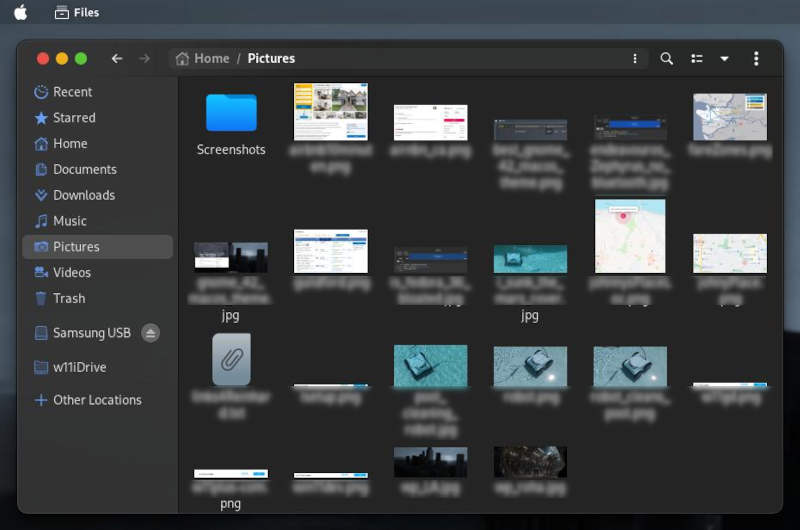
Gnome 42 theming is back
Me and countless other Gnome users were disappointed when Gnome 42 broke theme compatibility with the upgrade from Gnome 41 to Gnome 42. Thanks to a brilliant designer, I can once again enjoy my favorite macOS theme as I did before.
Even the new Thunderbird 103 Beta (reviewed here) looks great which this theme
How to install a custom theme in Gnome 42
I have only tested custom theme installation with the beautiful WhiteSur GTK theme by Vince Liuice which works great on Gnome 42.
The install is identical to the previous Gnome 41 version and his git hub page shows all of the available flags which can be used with the ./install.sh command. When Gnome 42 was release, the Linux community was genuinely excited but to me it was a step in the wrong direction because Linux was always about freedom. This includes the freedom of look and forcing the Adwaita theme, as nice as it is, on us did not sit well with me. But ever since I installed Vince’s beautiful WhiteSur GTK theme which looks like macOS Monterey, my joy of using the Genome desktop has been restored.
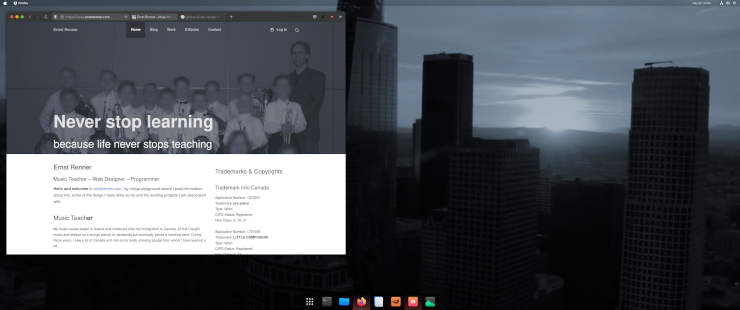
Custom Gnome 42 macOS look with extensions
Right after installing, there is little tweaking needed in order to get the much admired macOS look. Still, to make the theme even better, a few extensions can be added to achieve perfection. First, I’ve installed Gnome tweaks which allowed me to change the icons to Kora and after installing User Themes, I was able to open us Tweaks and select the WhiteSur GTK option.
The Gnome extensions website has many options when it comes to theming the dock and since we all have different taste, I’ll leave it up to you which one you prefer. I like floating dock and keep the installed extensions to a minimum.
Although the WhiteSUR GTK theme once again restores my workflow to how it used to be, all is not well in Linux land. Recently I tried to find a good Linux distribution for my ASUS Zephyrs laptop but after weighing the advantages and disadvantages, decided to wait. Using Windows on the laptop made me realize how well the display options work with the proprietary NVIDIA driver. To test further, I’ve downloaded and installed with Windows 11 developer edition on my graphics workstation to see what Microsoft has in store. Amazingly, all of the negative reviews on YouTube seem to be extremely biased. I was blown away how well Windows 11 performed on my Dell Inspiron desktop PC which has an 8 Gig NVIDIA GTX 1070 gfx card. For now, I don’t see a reason to switch the machine back to Linux which opens a new can of worms.
After upgrading from Gnome 41 to Gnome 42, I was often confused as the close, minimize and maximize icons were not in the place they used to be. Motor skills are hard to change and now I am back at the beginning. Finally, Gnome 42 is back to the way it was and I instantly switched back to the left-aligned window menu icons. Windows 11, as far as I know, has not option to switch the windows menu icons to match macOS. I suppose you can’t have it all.
If you want to theme Gnome 42 then you can. Thanks to the updates with Vince Liuice constantly provides, Gnome 42 can once again look the way we want to. I am sure that other theme developers will follow suite soon if they haven’t already. I am especially interested if the developer of the Nord theme series will also implement Gnome 42 theme support. If you happen to catch this then please comment below. Thank you for reading and enjoy tweaking Gnome 42 as you like it.
