This article is about fixing the missing import saved logins option which, for some reason, is hidden by default.

If you open Firefox and select “Preferences” from the menu, you can configure all kinds of options. To access the saved passwords, select “Privacy & Security” (left hand tabs) and scroll the content window until you see “Logins and Passwords“. That section has a button on the right-hand-side which is labeled “Saved_Logins…“
Saved Logins
On a new install, the option to import saved logins is missing. Although annoying, the fix is easy. To proceed, type this into the URL field: about:config
about:config is the brain of Firefox and to add the “Import from File” option, search for this text string: signon.management.page.fileImport.enabled
This will highlight the correct line which, by default is set to “false”.
Double-click the line to flip false to true and close the about:config page.
Now you can proceed importing saved logins. There is no need to restart the browser. As soon as the import option has completed, you get full access to all of your saved logins. This is a huge time saver and should be on by default.
Security Warning!
If you import saved logins, you have to first export a file which, by default, saves as logins.csv
After you import the contents of that file, you should ether delete it or save it.
How to safely delete a file
To make sure that no one can read or copy your logins.csv file, navigate to the directory where you saved it to, open a terminal and issue this command: shred logins.csv
As soon as you press enter, the file becomes unreadable and can be deleted.
How to encrypt a sensitive file
If you want to hang on to your logins.csv file for future use then you need to encrypt it. The simplest way to do so is by right-clicking the file and select “Archive” from the pop-up menu.
When the new window opens, switch from zip (default) to 7z.
7z (seven zip) provides an option to enter a password. Once you have your file password protected, shred the original unencrypted logins.csv file and store the new file which will be called logins.csv.7z on an external hard drive or USB stick.
Don’t have 7zip installed on your system?
- $ sudo apt–get update
- $ sudo apt–get install p7zip-full
Delete your computers cache and file memory
If you followed the above steps then you have a fully functioning Firefox browser and and encrypted or deleted logins.csv file. Careful! There is still one step to do. By default, our text editors save what every we type to a cache file. This is handy because if you write something and close the editor, you can keep working upon opening the text editor again.
This is also a huge security risk. If “someone” knows where to look, she/he might be able to access your encrypted file. Ubuntu is a very good Linux distribution because the developers have given us an easy to use option to delete system cache files.
How to clean the system cache
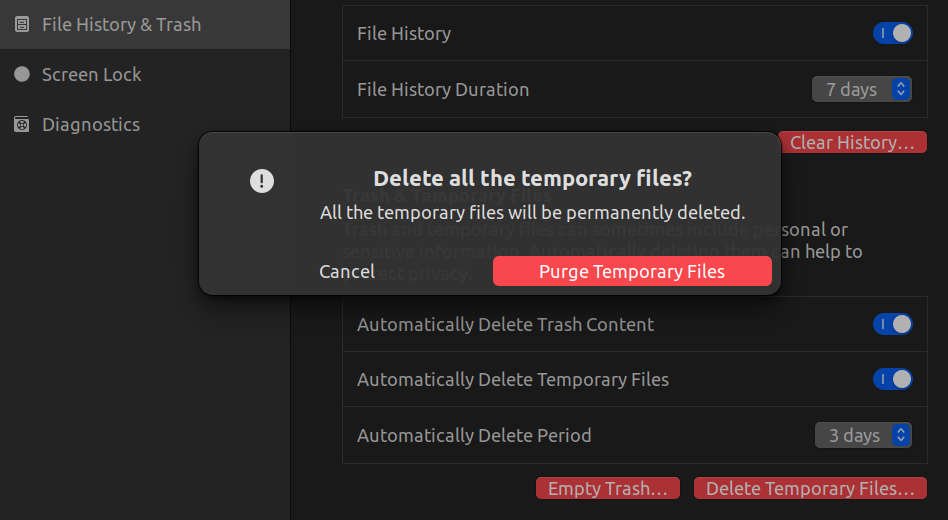
Ubuntu users can just right-click on the desktop and select “Settings” from the pop-up. Chose “Privacy > File History & Trash” which will reveal the options to delete and clean your file history, trash and temporary files. Just use the red buttons to delete at least the temporary files which will prevent someone from opening the text editor and read the logins.csv file.
All of this sounds like a long and time-consuming procedure but let me assure you that it is not. Once you memorize the steps, you can do all of this in less than a minute. The advantages are huge. You will have a secure backup or at least deleted the logins.csv file so that others cant use it to steal your logins. Imagine if your Facebook post showed a damaging post which appears to have been posted by you. Not pretty. Following the above method will help you to prevent that. If something is not clear, then do a web search or watch a YouTube video for more information. Don’t give away your login information to anyone. This includes to not let others use your computer while you are not present. It takes a few seconds to save that file to a flash drive and you would never now that it happened.
If you share your computer with others, then it’s best to password protect the saved logins with a master password. This ads one more step before you can log in to a website but prevents others as masquerading as you.
Thank you for reading. Please leave a comment if you need additional information.
