As an avid Linux user, I embarked on a quest to find the perfect distribution for my Zephyrus laptop, specifically tailored for running AI software and audio recording applications. After months of trial and error with various distributions—most notably Ubuntu and Fedora—I can confidently say that Manjaro GNOME Minimal Edition has not only met my expectations but exceeded them in every way.
Why I Chose Manjaro
Initially, I explored Fedora because I used to run it when I first got the laptop. However, my experience was marred by frustrating issues. Simple installations often ballooned into multi-gigabyte downloads due to extensive library requirements. For instance, while Geany itself is just 2 MB, it necessitated over 300 MB of additional packages. After testing Fedora 40 and 41 Beta, which failed spectacularly post-NVIDIA driver installation, I shifted my focus to Ubuntu 24.10. Although it installed smoothly, I was unable to activate battery health charging—an essential feature for my laptop.
In a last-ditch effort before reverting to Windows 11, I decided to give Manjaro a try. What followed was a revelation. Manjaro not only installed effortlessly but also provided a lightweight environment that allowed me to install the OS and my essential software in under 10 GB.
A Stable Environment for AI Tasks
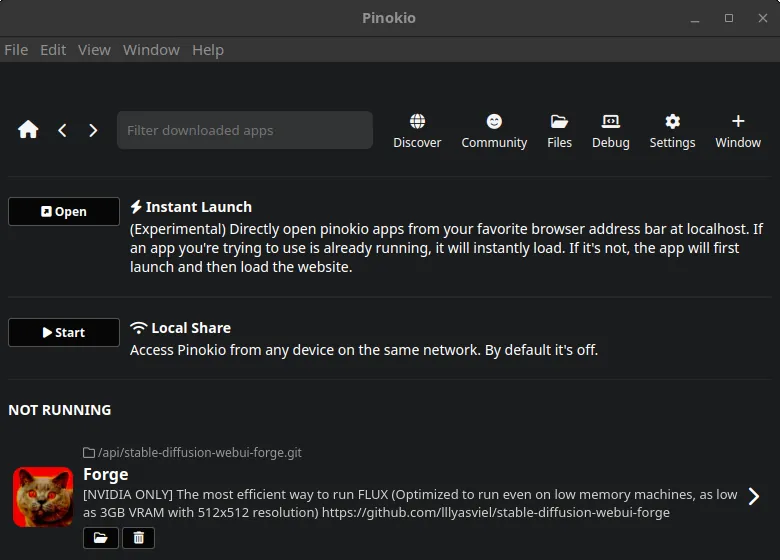
At the beginning of the year, I began testing various Linux distributions while documenting the system administration required for each. Manjaro consistently emerged favorably in my evaluations, which is why I included it in my testing alongside Ubuntu and Fedora to find the best OS for running several AI applications locally. Throughout my experience, I found that each system update concluded flawlessly, challenging the negative perceptions some users have online. While many critics voice their frustrations without supporting details, I experienced nothing but stability and responsiveness from Manjaro—even when I pushed it to its limits.
The installation of Pinokio, a tool for managing AI applications, was a breeze. The developers of Pinokio deserve recognition for their expertise, creating scripts that run with precision and reliability. With Pinokio, I can easily access various AI tools, making my work both efficient and enjoyable.
sudo pacman -S pinokio-binThe Forge Web UI Experience
After installing Pinokio, I immediately proceeded to install Forge Web UI. Although the installation took some time, I was pleased to see that all steps completed successfully. This meant I had a working system, but this time on Linux instead of Windows. I kept an eye on the NVIDIA processor temperature throughout the process and was glad to note that it ran slightly cooler, staying in the mid to high 70s compared to the high 80s I experienced under Windows 11. This combination of Manjaro, Pinokio, and Forge Web UI has not only streamlined my workflow but also improved system performance, allowing me to focus on my projects without interruptions.
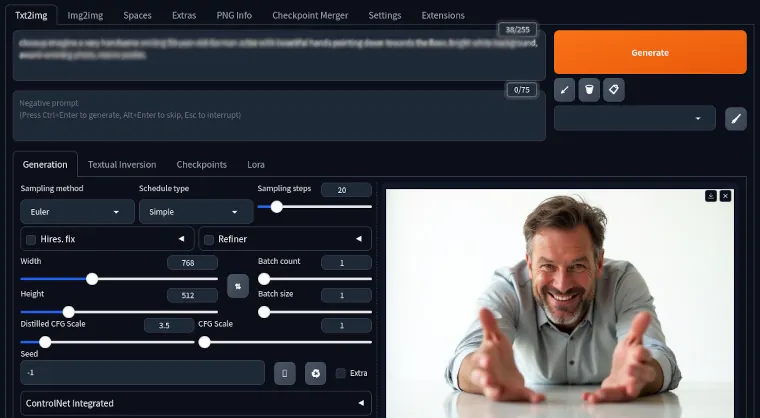
Hardware Matters
Of course, the hardware plays a significant role in the overall experience. My Zephyrus laptop complements Manjaro perfectly, providing the power needed for demanding AI applications and audio recording tasks. This synergy between software and hardware is essential for maximizing performance.
How to Configure External Monitors in Manjaro
My ASUS Zephyrus G15 laptop features two USB-C outputs. I use one of these ports to connect an ultrawide LG monitor, while I keep the other one available for charging my tablet and cell phone. For my second monitor, I utilize the HDMI port, which seamlessly works out of the box thanks to the built-in AMD graphics.
However, on a fresh install, the monitor connected to the NVIDIA card will appear blank. To fix this, I follow these steps:
- Open Manjaro Settings Manager and navigate to Hardware Configuration. Click on Auto Install Proprietary Driver.
- Next, open the terminal and run:
pamac install envycontrol- Then, issue the following command to set the NVIDIA driver:
sudo envycontrol -S nvidia- Upon rebooting, all my monitors work as expected. I can then proceed to arrange the displays using GNOME Settings.
Tip: When running AI applications on a Zephyrus laptop, elevate it on a stand and open it fully. This helps prevent exhaust heat from blowing onto the bottom portion of the screen.
A Welcome Change from Windows 11
One of the most striking advantages of using Manjaro is the efficiency in data usage. When setting up my AI environment with Forge Web UI and Pinokio, my download directory totaled a little over 35 GB, which included a hefty 12 GB FLUX dev model. In contrast, a similar setup on Windows 11 often exceeded 100 GB, requiring a substantial amount of additional data for software installations.
Moreover, I find the image preview functionality in Windows 11 lacking. The Photos app does not open images with their actual dimensions; instead, it centers them in a large window, forcing me to constantly adjust the window size. While workarounds exist, I prefer an OS that handles these tasks intuitively without extra hassle.
Final Thoughts
In conclusion, if you’re serious about running AI software on Linux, look no further than Manjaro GNOME Minimal Edition. It has proven itself to be reliable and efficient, saving me from the limitations of Windows 11 and providing a robust platform for my work. The combination of Manjaro, Pinokio, and Forge Web UI has transformed my experience, allowing me to focus on what I love: creating content.

Empowering Creativity with Open-Source Software
If you’re considering a Linux distribution for AI and audio recording, I wholeheartedly recommend giving Manjaro a try. It’s a decision I am glad I made, and I believe you will be too.