Unlock the Power of Large Language Models with Linux LMStudio 0.3.1
Are you looking for a way to harness the power of Large Language Models (LLMs) on your Linux system? Look no further than Linux LMStudio 0.3.1, a comprehensive tool that makes it easy to browse, download, and manage LLMs.
Installing LMStudio
LMStudio is available in two formats: AppImage and Yay (for Arch-based systems like EndeavourOS). To get started, follow these steps:
Method A: Using the AppImage
- Download the latest LMStudio AppImage from https://lmstudio.ai/
- Open the terminal in the Downloads directory
- Make the AppImage executable:
chmod +x lmstudio-0.3.1-x86_64.AppImage - Run the AppImage by typing
./lmstudio-0.3.1-x86_64.AppImage
Method B: Using yay or paru (for Arch-based systems like EndeavourOS)
- Install LMStudio using Yay:
yay -S lmstudio-appimage. - Launch LMStudio by selecting it from your application menu.
Adding New LLMs
LMStudio makes it easy to add new LLMs to your collection. Simply:
- Launch LMStudio and click on “Browse” in the main window.
- Filter and sort LLMs based on your preferences.
- Download an LLM you want to use locally.
Importing Existing LLMs
If you already have LLMs downloaded, you can import them into LMStudio by placing them in the ~/.cache/lmstudio/models/ directory, organized in a two-folder hierarchy.
Configuring LMStudio for NVIDIA GPUs
To optimize performance when using NVIDIA graphics cards, follow these steps:
- Launch LMStudio and select an LLM.
- Click on the small cogwheel icon next to the LLM selection button.
- In the drop-down window, move the slider below the “GPU Offload” label to the right.

Monitoring GPU Temperature and VRAM Usage
To keep an eye on your NVIDIA graphics card’s temperature and VRAM usage, try these methods:
Method B: Using NVIDIA Settings app
- Open a terminal window.
- Run the following command, replacing the interval (in seconds) with the desired value:
watch -n 5 'nvidia-smi --query-gpu=temperature.gpu,memory.total,memory.used --format=csv,nounits'
Method A: Using nvidia-smi command
- Launch the NVIDIA Settings app from your application menu.
- Navigate to “GPU 0 – NVIDIA GeForce…” to view your graphics card’s memory usage.
- Navigate to “Terminal Settings” to see operating temperature.
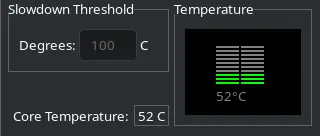
Conclusion
LMStudio 0.3.1 offers an intuitive interface for managing Large Language Models on Linux systems, making it easy to browse and download LLMs. By following this guide, you can now efficiently utilize LMStudio with your NVIDIA graphics card on most Linux distributions.
Get Started Today!
Try out LMStudio 0.3.1 and start exploring the world of Large Language Models on your Linux system today!