A distrohoppers Guide to Installing CachyOS with GNOME Desktop Environment
If you’re looking for a change and are no longer satisfied with your current Linux distribution, consider giving CachyOS a try.
In this article, we will guide you through installing CachyOS in just 5 minutes, assuming you’re already familiar with creating a bootable USB using an ISO image.
Step 1: Download, Verify the ISO Image and create USB stick
First, download and verify the latest version of CachyOS ISO image from their official website (https://cachyos.org/download). Ensure that the checksum matches to confirm the integrity of the file. Afterward, create a bootable USB stick using your preferred software.
Before proceeding with the installation, it’s crucial to back up all important files and data you want to keep. This includes browser passwords and bookmarks, as well as any custom settings or configurations that you may have made. It’s always wise to consider revertibility in case you decide to go back to your existing operating system later on.
Step 2: Boot from the USB Stick
You may need to enter your BIOS/UEFI settings to change the boot order, prioritizing the external device over the internal hard drive. Once you’ve set this up correctly, your computer should boot from the CachyOS media.
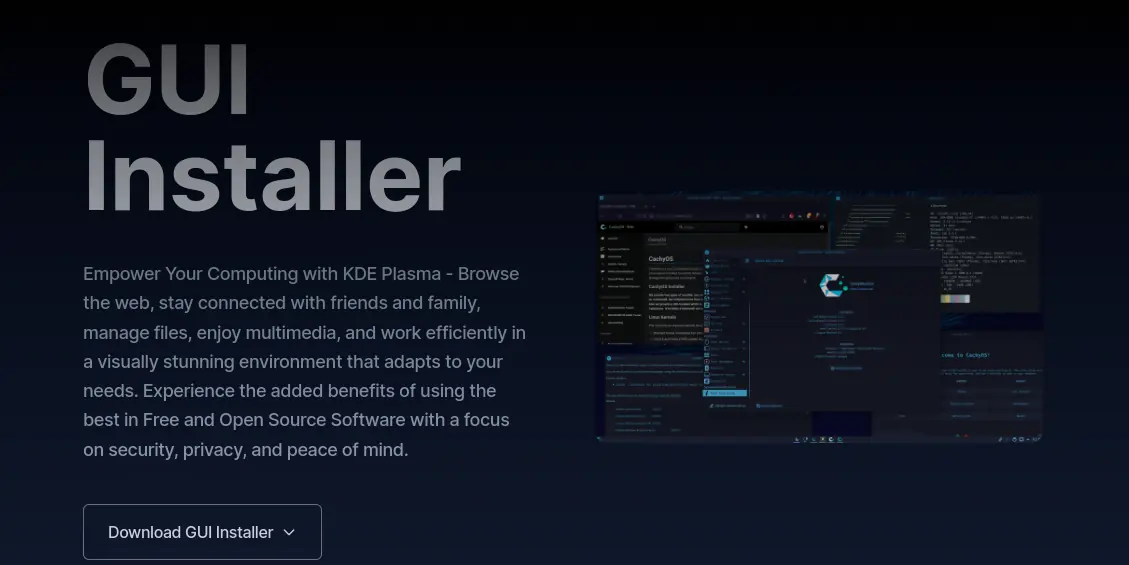
Step 3: Select Installation Option and Choose GNOME DE
I have just uploaded a video that shows how to install CachyOS. Check it out: https://youtu.be/P-HcXEZAl8c