A quick, beautiful customization that makes GhostBSD look as polished as it feels.
Quick Setup (For Experienced Users)
Need just the steps? Run these commands, log out/in, and you’ll be up and running:
sudo pkg install zsh git
chsh -s /usr/local/bin/zsh
git clone --depth=1 https://github.com/romkatv/powerlevel10k.git ~/.zsh-powerlevel10k
echo 'source ~/.zsh-powerlevel10k/powerlevel10k.zsh-theme' >> ~/.zshrc
# Log out and back in, then run:
p10k configureIf you’re coming from Linux, note: GhostBSD defaults to the Fish shell for users, and tcsh for root. We’re switching here to ZSH directly.
Detailed Instructions for New Users
On a fresh GhostBSD installation, you’ll notice the shell isn’t what you may be used to on Linux. By default:
- Root users use tcsh (FreeBSD tradition).
- Normal users default to Fish (Friendly Interactive Shell), which provides autocomplete and syntax highlighting immediately.
Fish is nice, but ZSH with Powerlevel10k unlocks power and beauty. Let’s walk slowly through switching to ZSH and styling your shell.
Step 1: Install ZSH
Run:
sudo pkg install zshConfirm the path:
which zshUsually: /usr/local/bin/zsh.
Step 2: Switch Your Login Shell
Tell GhostBSD to use ZSH whenever you log in:
chsh -s /usr/local/bin/zshImportant: Log out of your XFCE session and log back in. Otherwise GhostBSD will still launch Fish.
Step 3: Install Powerlevel10k Theme
Check availability:
pkg search powerlevel10kIf not listed, clone it manually:
git clone --depth=1 https://github.com/romkatv/powerlevel10k.git ~/.zsh-powerlevel10kEdit (or create) ~/.zshrc:
nano ~/.zshrcAdd this line at the top:
source ~/.zsh-powerlevel10k/powerlevel10k.zsh-themeSave and exit (CTRL+O, CTRL+X in nano).
Step 4: Run the Configuration Wizard
Start the wizard:
p10k configureChoose fonts, icons, and prompt styles. This is where your creativity shines—pick what excites you.
Step 5: Verify and Enjoy
Open a fresh terminal. You should see a brand new, information-rich, stylish prompt.
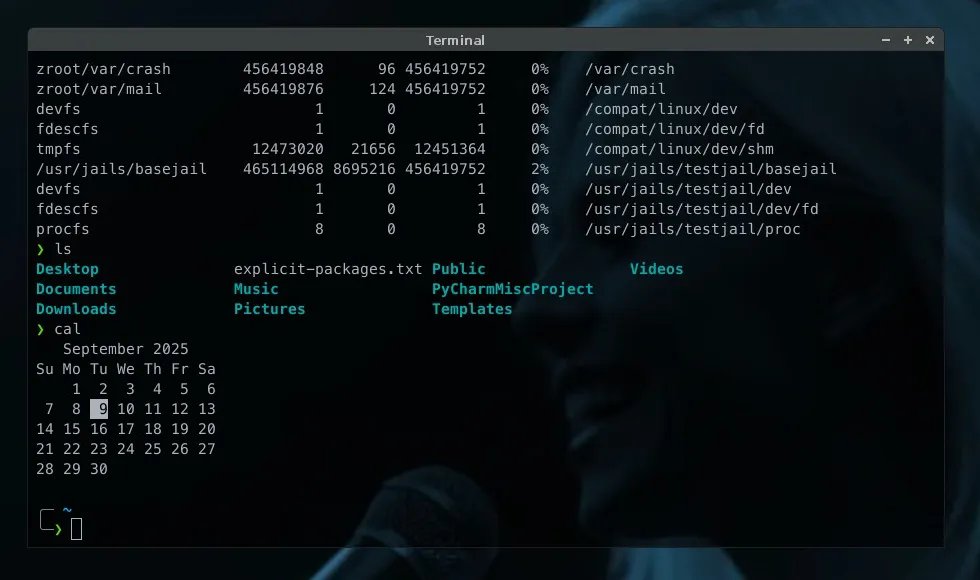
Want a different look later? Run:
p10k configureWhy Start Here?
Small, beautiful wins matter. For curious Linux users trying GhostBSD for the first time, this tutorial provides instant proof: GhostBSD isn’t just rock-solid, it can look amazing too. That’s often what inspires creatives to stick around.
This guide is super helpful for switching to ZSH with Powerlevel10k on GhostBSD. Thanks! 🙂