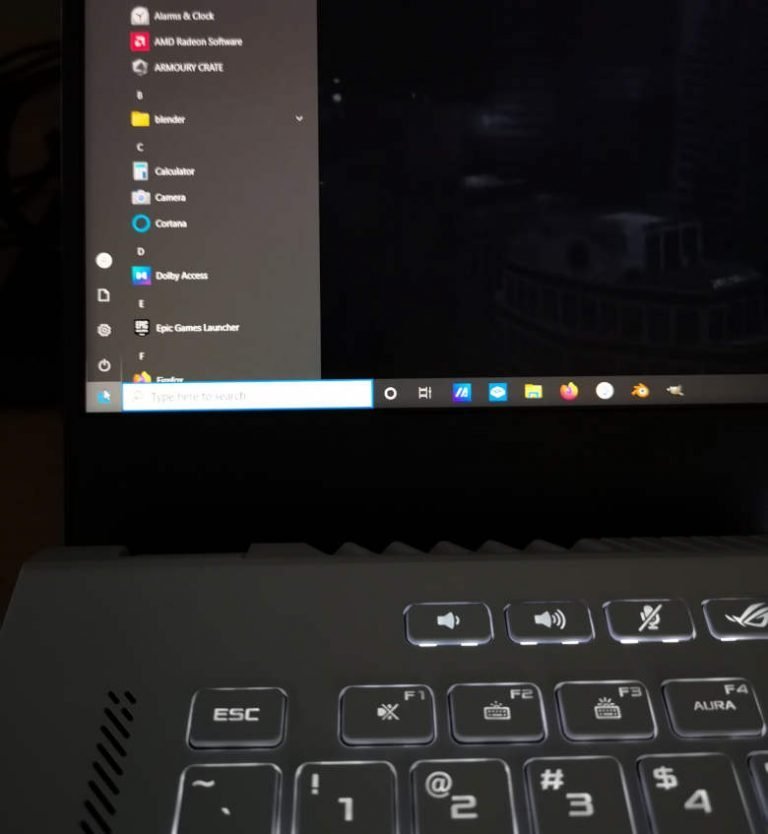This post is about installing and dual-booting OpenSUSE on a computer that has Windows 10 Pro already installed. Although they do not recommend sharing a hard drive between two operating systems, I don’t see any harm in it. The trick is tweaking the partitioning stage which, for some reason, is a bit more complicated than it needs to be.

How to adjust the install partition manually
When live-booting off of an USB stick, OpenSUSE Tumbleweed will begin the installation process. If the defaults are acceptable, then all one has to do is press NEXT and OK a few times and wait until the installation has completed. Unfortunately, by design, OpenSUSE will only take about 40 Gig to install itself on which, in my case, was not practical.
The only reason I have Windows 10 Pro on my new computer is so that I can run a Windows-only program which came with my Yamaha Genos. It’s fair to say that I boot into Windows maybe 3 or 4 times per year. Because of that, I nether want nor need a 200 Gig NTFS partition. Since the default install does not provide an easy way to change the ratio, I found a fast and simple work around which involves these steps:
- Boot into Windows 10
- Right-click on the start button
- Select Disk Management
- Right-click the C drive and chose “shrink” from the pop-up
My M.2 SSD is 256 Gig and a standard Windows 10 Pro install takes up about 30 plus Gigabytes. Why so much? Ho nose. Linux, by comparison uses about a third of that and installs many useful software titles such as Gimp.
Its up the the user to decide how much to keep for Windows 10 but to be on the safe side, I’ve kept half for Windows so that I can use the other half for Linux.
To make a long story short, that’s all it takes. Partition the hard drive with Windows 10, reboot and run the OpenSUSE installer. It will the find and use the empty space to create a 500 Meg boot partition, a 2 Gig swap partition and use the rest for BTRFS which holds the operating system.
A word about external drives
I want to mention something that many computer users ignore. NEVER EVER save your work just on the internal hard drive. If you can’t afford an external SSD drive then buy at least some 32 Gig or larger USB 3 stick. To me, the operating system is nothing more than a temporary install. The work on the other hand, is a different story. So yes, it’s OK to temporarily save a file to the Documents or some custom directory as long as they get backed up every day.
I hope this helps some of you with partitioning a hard drive before installing OpenSUSE Tumbleweed. Hopefully, the developers will add an option to specify the partition size in a graphical way like most other Linux derivatives do. Until then, Disk Management is your friend.