January 31, 2025
Currently, CachyOS, Manjaro Gnome Minimal Edition and Fedora 41 run exceptionally well on my Zephyrus G15.
Original Article from 2023
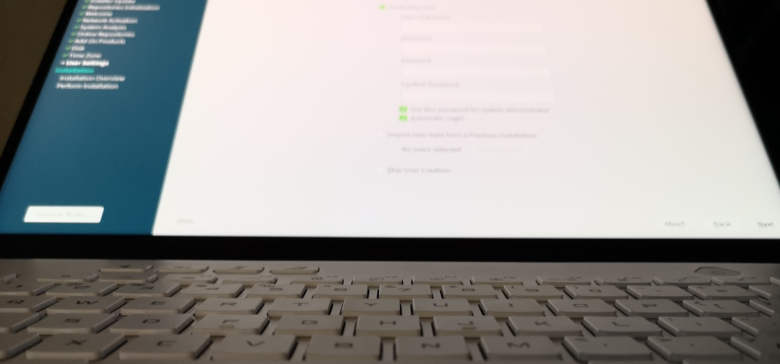
openSUSE Tumbleweed
To get started, I insert an USB flash drive which contains all of the above mentioned distributions and boot the Zephyrus laptop while holding down the escape key. After selecting the USB stick option, VENTOY loads and from there, I select openSUSE Tumbleweed ISO.
Installing openSUSE Tumbleweed went without any issues. I tweaked the default Gnome install by removing LibreOffice and all of the games. I also switched SSH to on as well as opened the firewall port so that I can SSH into the machine as needed.
Installing the NVIDIA drivers
To me, openSUSE Tumbleweed has the best documentation which is why I am using their Wiki page to install the NVIDIA drivers for the GTX 3080 graphics card.
Here are the steps:
- Open YaST, then click Software Repositories.
- Click Add (in the bottom left), then select Community Repositories.
- Select NVIDIA Graphics Drivers, then click OK.
- Go to the YaST Control Center and click Software Management.
- View > Repositories > NVIDIA
- Accept the default selections of the “G06” entries.
- Trust the PGP certificates and begin the installtion
With the latest NVIDIA 515 drivers installed, it’s time for the first reboot.
As expected, Gnome loads just fine and now it’s time to install asusctl so that I can configure and control the performance and battery charge limit.
Installing asusctl and supergfxctl
All of the following steps are taken from instructions found on https://asus-linux.org
First, I open the terminal and issue the first instruction:
sudo zypper ar –priority 50 –refresh https://download.opensuse.org/repositories/home:/luke_nukem:/asus/openSUSE_Tumbleweed/ asus-linux
Next I do: sudo zypper ref and finally sudo zypper in asusctl
After accepting yet more prompts (please read carefully if you actually do the install), I can install asusctl and supergfxctl which only takes a few seconds. Time to reboot again.
Before configuring asusctl, I took a moment and check on the overall install health and I’m happy to say that so far, everything is good. I love that openSUSE Tumbleweed Gnome automatically enabled the touch pad “touch to click” option which I wish that others would do as well by default.
I also quickly opened the Gnome settings panel and did my usual tweaks so that I don’t have to do them later.
Until now, the 1440p laptop screen run at 200% display scaling and only 60 Hz. After switching to 100% and 165 Hz, I am ready for the final steps.
ERROR (bad)
Unlike Fedora 36, openSUSE Tumbleweed could not activate the asusctl-gex extension which means that I have to check if the daemon is running.
The End (like in the movies)
Time is money and unlike the Fedora Install Guide, the above linked Wiki simply does not provide working instructions for openSUSE Tumbleweed. I will revisit this install in a few days and move on to EndeavourOS.
Installing EndeavourOS on Zephyrus gaming laptop
Just like before, I boot the EndeavourOS ISO off of my USB flash drive with the help of Ventoy. As per the Arch Setup Wiki instructions, I do not chose to boot with the proprietary NVIDIA drivers. Because the default nouveou driver boots into a black screen, I add “modprobe.blacklist=nouveau” (see the Wiki instructions) and upon second boot, all is well.
Thanks to a fast internet connections, the install proceeds quickly and after I completed all of the steps of the Arch install guide, I was able to add the asusctl-gex Gnome extension which made picking the power profiles and setting the battery charge level to 60% quick and easy.
Setting up Gnome (Settings) was also OK but for some reason, Bluetooth can not be enabled. After some googling, I found out that Arch Linux has issues with Bluetooth on Gnome which is not good. Usually I don’t use any Bluetooth connections but sine this is a laptop, connecting an external keyboard is more or less a must in order to hammer out my Python scripts and blog posts.
EndeavourOS performance on ASUS Zephyrus

Based on many years of using the Arch-based EndeavourOS distribution, I am confident stating that EOS is fast. It boots fast, installs and updates fast and above all, is easy to manage. If Bluetooth would have worked, I’d stop my article right here but …. (seigh).
Installing Fedora Workstation 36 on Zephyrus G15
asus-linux.org has the best instructions for installing Fedora 36 on a Zephyrus laptop. It’s rare that someone provides instructions that just work but every step they provide in their install guide works as expected. Because of that, the install went without any issues. The Gnome extension also installed without issues and just like in EOS, switching power profiles and setting the battery charge level is simple.
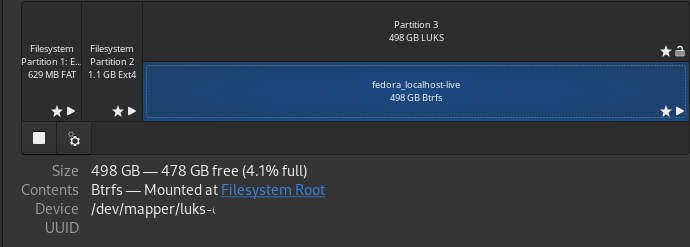
Will I stay with Fedora
If I can get openSUSE Tumbleweed to work then it would be my first choice. Second choice would be the fast and lean EndeavourOS because it is already installed on all of my other computers. So why not Fedora? Every Fedora 36 review on YouTube sings nothing but praises but if you are a long-time Linux users then you know that there are a lot of people how don’t know how much they don’t know.
I seem to be the only one who notices that running Fedora 36 downloads Gigabytes of data every day. None of the other two distributions do that. EndeavourOS installs software with very small footprints and openSUSE is OK too. But Fedora is a hungry animal. It almost feels as if some data mining or crypto currency stuff is running in the background. Please notice that I said “almost“. There isn’t anything unusual going on but still, the amazing distribution everyone is talking about appears quite bloated a week after installing.
Does the laptop run well on Fedora 36
Yes, it does. There are no heat issues and if it weren’t for my Blender test, I would have nuked Windows 10 Pro and went with Fedora 36 for the time being. Just like the other day, I used the Blender Classroom demo file and right after a fresh boot, run the test render. My last test of the same Blender file running on W10 was over 10 seconds faster. I rerun the test several times and the result was always the same.
For some reason, the power profile does not switch the NVIDIA GTX 3080 into high performance mode. I can hardly hear the fans spinning up and the laptop temperature stats around 70 – 75 degrees which is on the cool side considering that the GPU is rendering for almost a minute.
On Windows 10, Armory Crate showed high temperatures during the render (which is OK) and because I used the performance profile, the fan speed was as loud.
All in all, when not used for rendering, the operating temperatures were much cooler then those shown while running Windows 10. On Linux, the laptop housing right in front of the 6, 7 and 8 keys is just warm to the touch.
Keyboard backlit feature not working on Linux
Earlier, I stated that everything was working as expected which is true with one exception. The white Zephyrus has a static backlit feature which is helpful when working in a dark room as I often do. The good thing is that it does work during boot which makes entering the encryption password easy but once Gnome loads, the keys go dark. In addition, the keyboard blinks when the laptop goes to sleep and none of the instructions worked to turn that feature off.
I am happy to say that all three Linux distributions had no issues with waking up from sleep. In the past this was often an issue but Gnome 4x seems to have fixed that nuisance.
Uninstalling Linux
Before I started my test installs, I shrunk the C drive by about 220 Gigabytes in order to make room for a second operating system. Once Linux gets installed, the boot procedure changes as GRUB loads first and provides various boot selections of which one of them is Windows.
There are very helpful YouTube videos that demonstrate how to uninstall Linux and remove GRUB so that Windows 10 boots as it did before. I am just mentioning this so that you know that a reversal is possible.
I will continue with my Linux journey on the new Asus Zephyrus G15 gaming laptop but for now, Windows 10 Pro simply is the better solution. In a few days, Linus will release the next kernel and then it’s a new ballgame. GNU Linux has come a long way and if something can be done with opensource software, I will always prefer that option. Had I not discovered Unreal Engine 5, I would have no problem switching to Linux because the basic functionality is already available.
Another plus is the encrypted install which, should someone find the laptop before I lose it will prevent my files from being stolen.
If you have helpful information on asusctl or the ASUS Zephyrus gaming laptop series then I am happy to learn more so please comment and share. Thank you for reading.


