As a Linux user focused on web design, programming, and graphic design, CachyOS is my distribution of choice. It offers a perfect blend of speed, stability, and essential software tools. Whether it’s waking up from suspend or updating apps, my Dell workstations run smoothly with CachyOS.
While I’ve reverted two of my computers back to Windows 11 for tasks like image manipulation and audio recording, the majority of my daily work — including email, web design, and coding — takes place on CachyOS.
In this post, I’ll walk you through how I set up CachyOS, customize it, and make it my perfect environment for creative work.
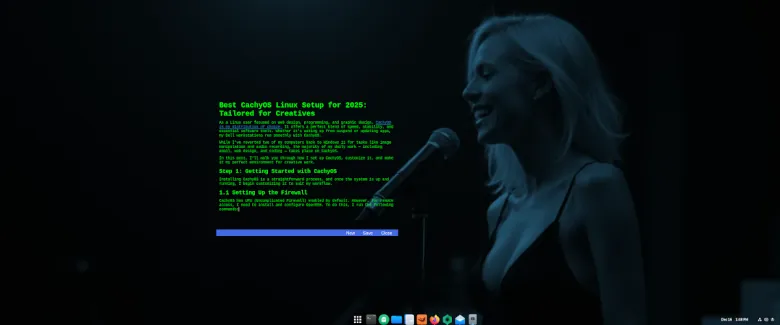
Step 1: Getting Started with CachyOS
Installing CachyOS is a straightforward process, and once the system is up and running, I begin customizing it to suit my workflow.
1.1 Setting Up the Firewall
CachyOS has UFW (Uncomplicated Firewall) enabled by default. However, for remote access, I need to install and configure OpenSSH. To do this, I run the following commands:
sudo pacman -S openssh
sudo systemctl start sshdI’ve set up static IP addresses for all four of my computers. This allows me to easily target and connect to each machine individually by its IP address. To ensure secure connections, I configure the firewall to allow SSH access only from specific IP addresses, giving me full control over which devices can communicate with each other.
Step 2: Installing Essential Software
CachyOS comes lean, which means you can tailor it to your needs by installing only the software you actually use.
2.1 Applications I Install
I use Oktopi to install the following essential apps:
- Thunderbird for email management
- GIMP for image editing and tweaking assets for web design
- Blender to create 3D assets for Unreal Engine 5.5
- FreeCAD for industrial design
- xfce4-terminal, my preferred terminal emulator, configured to use ZSH
- I switch from fish shell by running:
chsh -s /usr/bin/zsh
- I switch from fish shell by running:
- Dash to Panel Gnome extension
Once I log in and out, I configure the terminal to match my preferred minimalist shell look, which speeds up my workflow.
2.2 Removing Unnecessary Software
To keep my system lean, I remove the following pre-installed applications using Oktopi:
- Epiphany (web browser)
- EOG (image viewer)
- Gnome apps like Calendar, Contacts, Weather, and more
- Gnome Shell extensions I don’t use
- Micro text editor and Simple Scan
Step 3: Dash to Panel Extension – A Must-Have
Gnome’s customizable features are one of the key reasons I prefer it for my creative work. It allows for bulk file renaming, mass file deletion, and file sharing with ease. Dash to Panel is an essential Gnome extension I install to streamline my workflow, providing a more efficient panel with all the features I need at my fingertips.
3.1 Fine-Tuning Gnome Settings
After removing these apps, I reorganize the remaining ones on the first page of the Gnome overview and sort them alphabetically. This gives me a clean and efficient workspace, focusing only on the tools I need.
After installing Dash to Panel, I dive into Gnome Settings to make additional tweaks, such as adjusting power-saving settings and configuring privacy-related features. I also customize the GIMP UI, ensuring only the tabs I need for tasks like cropping, resizing, adding text, and exporting assets in WebP format are visible. This helps keep my workspace focused and fast.
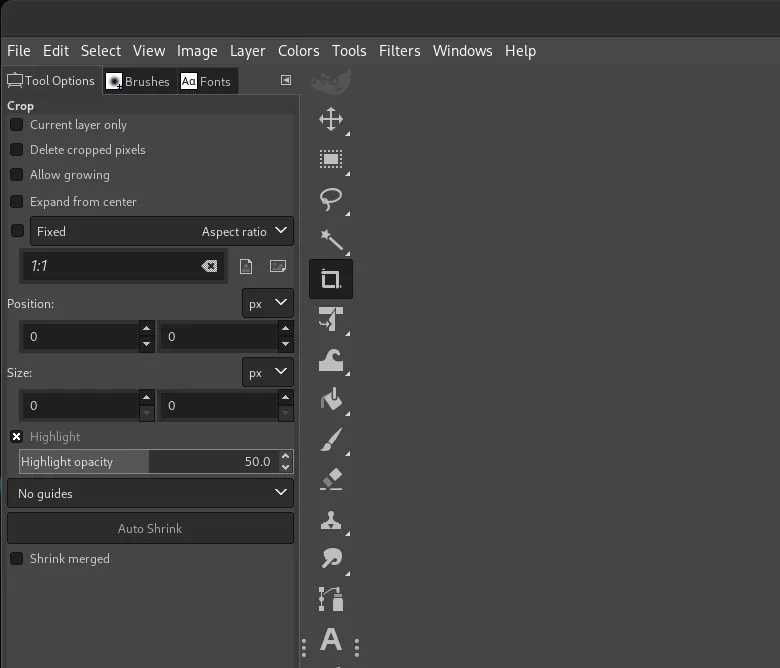
Step 4: Personalizing the Look
Once the essential tweaks are done, I personalize my setup:
- Wallpaper: I select a wallpaper that inspires me and reflects my creative energy.
- Icons: I replace the default icons with the stunning Kora icon theme, which complements my visual preferences and adds a professional touch to my desktop.
With these changes, my CachyOS environment feels uniquely mine and ready for productive work.
Step 5: Keeping CachyOS Up-to-Date
CachyOS, being Arch-based, offers access to the latest software versions, which is a huge advantage. However, frequent updates are part of the deal. I usually update my system daily, depending on what packages are available.
In my pursuit of a leaner setup, I’ve been experimenting with replacing Brave Browser with the Cachy Browser, which is excellent at blocking unwanted content. So far, I haven’t found any reason to switch back.
Step 6: Code Editors and Other Tools
As a developer, I rely heavily on my IDE. While VSCodium has been my go-to editor for years, I’m currently experimenting with other options. Currently, I am evaluating Geany again and although I did not like it previously, I have come to appreciate this light code editor.
If you have a favorite IDE or code editor that you think could work better than VSCodium, feel free to leave a comment below.
Final Thoughts: A Perfect Linux Setup for 2025
All the tweaks and customizations mentioned above only take me about five minutes to implement. This setup has evolved over time, and I consider it to be the best I’ve ever had. Linux has come a long way, and CachyOS has made my work environment faster, more stable, and perfectly tailored to my needs. Pairing it with Windows 11 using Chris Titus’s Ultimate Windows Utility creates the ultimate creative setup, offering the best of both worlds.
With the Affinity Suite for graphic design, and Pinokio for running AI software, I feel fully equipped for whatever 2025 throws at me. This is my dream setup, and I couldn’t be more satisfied.
What’s your perfect Linux setup? If you have any suggestions or questions about my CachyOS setup and the software I use, drop them in the comments below!