If you’re looking for a FreeBSD-based desktop that’s approachable, robust, and ready for daily programming, web design, and creative work, GhostBSD XFCE Edition is a top contender. It combines the rock-solid stability of BSD with a user-friendly desktop environment and custom tools designed to make your life easier.
Why I Love GhostBSD
Beyond the usual apps like Apache for web servers or GIMP for graphic editing, GhostBSD offers several unique, integrated “stations” that set it apart from Linux distros and other BSDs:
- Backup Station
This is no ordinary backup tool. It’s a user-friendly interface for creating and managing boot-environment snapshots. These snapshots let you roll back your system instantly if something goes wrong, providing an essential safety net when installing or removing software or adjusting settings.
Backup Station runs snapshots automatically on system updates, so you don’t have to worry about losing a working system after an update.
But here’s the catch: Backup Station only creates snapshots when updates are applied.
Early in your GhostBSD journey, when you’re experimenting and installing some new software, many system changes happen between updates. During that time, you should proactively create manual snapshots to protect your changes.
Backup Station makes this easy and intuitive, but it won’t do it automatically. Understanding and using this feature is the first step to confidently exploring and customizing your system.
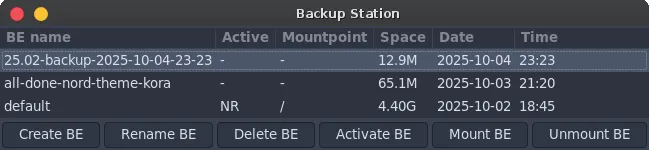
- Software Station
Don’t want to use the terminal to install software? Software Station lets you easily search, browse, install, and remove thousands of packages with just a few clicks. If you enjoy graphical software centers, this method fits your needs perfectly without overwhelming complexity. - Update Station
Similar to familiar Linux software updaters, it manages system and app upgrades, complete with automatic Backup Station snapshots before each upgrade for safety.
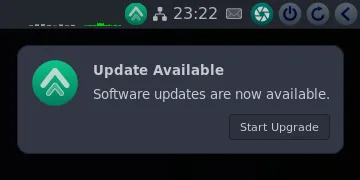
Essential Commands
While GhostBSD offers powerful graphical tools, knowing a few terminal commands will empower you further, especially when searching for or managing software. Here’s what you need to know:
- Installing software
sudo pkg install package-name - Search installed software
pkg search software-name - Checking installed packages and their dependencies
To get detailed info about a package, including its dependencies and the disk space it will consume, run:pkg info package-name- Example:
pkg info -dS gimp-dshows dependencies-Sshows size (disk space used by the package)
- Example:
- Removing software
sudo pkg delete package-name
Always check what dependencies a package brings along, so you don’t accidentally install something bloated or unwanted. For example, many users prefer Firefox over Brave because on GhostBSD, Brave pulls in a lot of additional Linux libraries.
GhostBSD XFCE edition offers a powerful, practical BSD experience perfectly suited for users who want a rock-solid alternative to Linux that is easy to use and manage.